智能压力检测仪
| 操作系统 | 云服务/平台 | 技术难度 | 关注领域 |
|---|---|---|---|
| RTOS | Gizwits Cloud | 中级 | Healthcare,Sensors |
任务目标
主要是将Fsr402传感器连接到Gokit开发板提供的ADC接口,以收集压力值信息,当压力值变化超出设定阈值时,LED亮起。

智能压力检测仪,使用Gokit4开发板

使用数据线给Gokit4开发板供电

使用Fsr402压力传感器检测压力值

用来作为连接线

作为信号灯,当压力值超出设定阈值时,它会被点亮
所需材料/所需清单/工具
• BG96
• Gokit4
• Led
源码/示例/可执行的应用程序
附加资料
• 智能压力检测仪(网盘密码:1ajf)
搭建/在组装说明
使用的零件
以下是此项目中使用的项目。
1. windows7 台式机。
2. Gokit4开发板
3. ADXL345传感器,用来检测轴加速度值。
4.led灯,当轴加速度值变化超过设定的阈值时,点亮led灯。
5.杜邦线,用来作为导线连接其他部件。
部署项目
1.根据demo需求,结合Gokit4开发板载资源购买合适的器件。
2. 测试选择的器件是否可用。
3.搭建和调试硬件电路。
4.创建本地项目“demo-Smart-Pressure-detector”。
5.移植相关源码。
6.开发压力数据采集相关功能。
7.联合调试。
8.上传代码到github。
工作流程
以下是测试项目的一些说明。。
现在介绍“demo-Smart-Pressure-detector”的工作流程。
gagentMain---->sensorInit---->led_init---->motion_init---->tx_timer_create
在接口“tx_timer_create”中注册回调,当时间到,调用名为“userTimerCB”的回调函数。
demo-Smart-Pressure-detector/main/main.c
void gagentMain( void )
{
getFreeHeap();
user_init();
}
GAgent调用了名为gagentMain的函数,GAgent的主要作用是数据转发,它是设备数据,云计算和应用程序端(APP)之间的数据交互桥梁。在函数user_init中,做一些初始化。
void user_init(void)
{
int32 ret = -1;
gizLog(LOG_INFO,"Sensor initialization ...\n");
led_init();
txm_module_object_allocate(&userTimer, sizeof(TX_TIMER));
ret = tx_timer_create(userTimer, "userTimer", userTimerCB, NULL, 1,20, TX_AUTO_ACTIVATE);
if(ret != TX_SUCCESS)
{
gizLog(LOG_WARNING,"Failed to create UserTimer.\n");
}
}
void led_init()
{
gizLog(LOG_INFO,"in led init...\n");
led_gpio_config();
led_on_off(false,led_green); //init status is off
}
demo-Smart-Pressure-detector/driver/gpio.c
void led_on_off(bool on, uint8_t pin_gpio)
{
if (on)
{
qapi_TLMM_Drive_Gpio(gpio_id_tbl[pin_gpio]
gpio_map_tbl[pin_gpio].gpio_id, QAPI_GPIO_LOW_VALUE_E);
}
else
{
qapi_TLMM_Drive_Gpio(gpio_id_tbl[pin_gpio]
gpio_map_tbl[pin_gpio].gpio_id, QAPI_GPIO_HIGH_VALUE_E);
}
}
void ICACHE_FLASH_ATTR userTimerCB(void)
{
gizLog(LOG_INFO,"in userTimerCB.....\n");
int16_t quality;
quality = fsr402_pressure_adc_read(); //get quality value.
if(quality >= 1000)
{
led_on_off(true,led_green);
qapi_Timer_Sleep(100, QAPI_TIMER_UNIT_MSEC, true);
led_on_off(false, led_green);
}
else if(quality == -1)
{
led_on_off(true,led_red);
qapi_Timer_Sleep(100, QAPI_TIMER_UNIT_MSEC, true);
led_on_off(false, led_red);
}
}
demo-Smart-Pressure-detector/driver/adc/fsr402_pressure_adc.c
//used to get quality value
int fsr402_pressure_adc_read(void)
{
int ret = -1;
int32_t m_voltage = 0;
int16_t quilty = 0;
qapi_ADC_Read_Result_t result;
qapi_Status_t status = QAPI_ERROR;
const char *channel_name_adc0 = ADC_INPUT_ADC0;
qapi_Adc_Input_Properties_Type_t Properties_ADC0;
/*get an adc handle*/
status = adc_open_handle();
if(status != QAPI_OK)
{
gizLog(LOG_ERROR,"Get ADC Handle ERROR!\n");
return status;
}
/*get the adc channel configuration*/
status = adc_get_properties(channel_name_adc0, &Properties_ADC0);
if(status != QAPI_OK)
{
gizLog(LOG_ERROR,"Get ADC channel-%s Configuration ERROR!\n", channel_name_adc0);
return status;
}
/*read channel ADC0*/
memset(&result, 0, sizeof(result));
status = qapi_ADC_Read_Channel(adc_handle, &Properties_ADC0, &result);
if(QAPI_OK == status)
{
if(ADC_RESULT_VALID == result.eStatus)
{
m_voltage = result.nMicrovolts /1000;
quilty = to_quality(m_voltage);
if(quilty > 0)
{
gizLog(LOG_INFO,"Input %s Voltage: %d mV about %d g\n", channel_name_adc0, m_voltage, quilty);
}
else if (quilty == 0)
{
gizLog(LOG_INFO,"no press.\n");
}
else
{
gizLog(LOG_INFO,"Out of range!\n");
}
}
}
status = qapi_ADC_Close(adc_handle, false);
if(QAPI_OK != status)
{
gizLog(LOG_ERROR,"Free ADC Handle ERROR!\n");
}
return quilty;
}
qapi_Status_t adc_open_handle(void)
{
qapi_Status_t status = QAPI_ERROR;
status = qapi_ADC_Open(&adc_handle, 0);
if (QAPI_OK != status)
{
gizLog(LOG_ERROR, "open adc error!\n");
}
return status;
}
qapi_Status_t adc_get_properties(const char *Channel_Name_Ptr,
qapi_Adc_Input_Properties_Type_t *Properties_Ptr)
{
qapi_Status_t status = QAPI_ERROR;
uint32_t Channel_Name_Size = strlen(Channel_Name_Ptr) + 1;
status = qapi_ADC_Get_Input_Properties(adc_handle, Channel_Name_Ptr, Channel_Name_Size, Properties_Ptr);
if (QAPI_OK != status)
{
gizLog(LOG_ERROR, "ADC Get Channel-%s Properties ERROR!\n", Channel_Name_Ptr);
}
return status;
}
//Find the corresponding quality value from the array based on the voltage value.(根据电压值,从数组中找到对应的质量值。)
int16_t to_quality(int32 m_voltage)
{
uint8_t i =0;
int16_t quilty = 0;
for(i = 0; i < V_TO_Q_SIZE; i++)
{
if(m_voltage <= voltage_to_quality[i].voltage)
{
quilty = voltage_to_quality[i].quality;
return quilty;
}
i++;
}
if(i >= V_TO_Q_SIZE)
return -1;
}
1.从该github链接地址处下载代码。
2.编译代码,烧录镜像到Gokit4开发板。
3.将Fsr402传感器连接到Gokit4开发板的ADC接口上。
4.将LED的一个引脚连接到开发板的D9引脚,另一个引脚连接到VCC。
5.USB数据线连接到电脑和开发板。
6.打卡串口调试助手。
7.将手指放到压力传感器的待测面,就可以看见数据变化。
8.当压力值变化超过设定的阈值,led灯会被点亮。
贡献者信息
| 姓名 | 公司 |
|---|---|
|
Zhen sunzhen@thundersoft.com |
Thundersoft |
|
Rong yangrong0925@thundersoft.com |
Thundersoft |
|
Jie wangjie0508@thundersoft.com |
Thundersoft |
|
Kou kouzw0723@thundersoft.com |
Thundersoft |
|
Eric yansh0810@thundersoft.com |
Thundersoft |
>>浏览更多Qualcomm硬件案例:http://qualcomm.csdn.net/m/zone/qualcomm2016/project
Qualcomm 开发者专区是 Qualcomm 联合CSDN 共同打造的面向中国开发者的技术专区。致力于通过提供全球最新资讯和最多元的技术资源及支持,为开发者们打造全面一流的开发环境。本专区将以嵌入式、物联网、游戏开发、Qualcomm® 骁龙™处理器的软件优化等技术为核心,打造全面的开发者技术服务社区,为下一代高性能体验和设计带来更多的想法和灵感。
加入 Qualcomm 开发者专区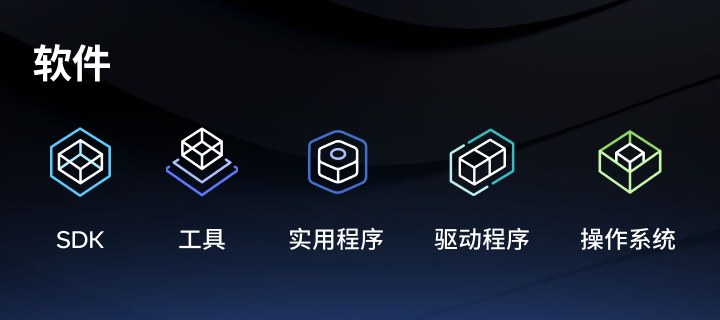
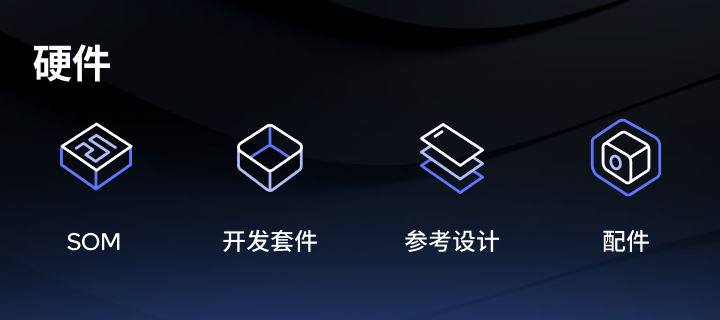
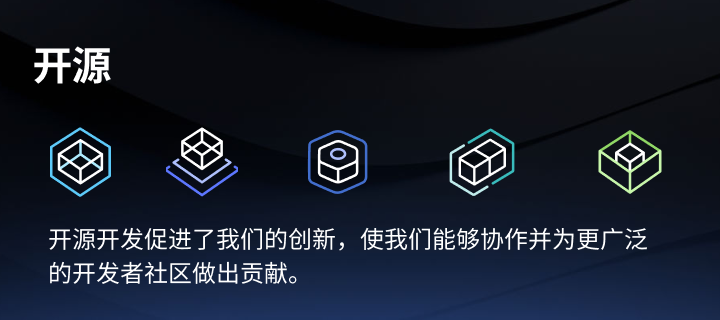
申请成为“Qualcomm荣誉技术大使”
“Qualcomm荣誉技术大使”是Qualcomm开发者社区对开发者用户技术能力与影响力的认证体现,该荣誉代表Qualcomm社区对用户贡献的认可与肯定。
立即申请招贤纳士
Qualcomm在中国的业务发展迅速,每年提供大量的技术岗位,分布在北京,上海,深圳等地。Qualcomm开发者社区是开发者藏龙卧虎之地,Qualcomm中国HR特别设立了招聘通道,欢迎开发者同学踊跃报名。
